Cam Inspector Documentation
Introduction
Cam Inspector is an application developed by Austral Networks SpA, designed to modernize and automate project documentation and quotations for technical service companies, engineering firms, and contractors. It lets you register client information, capture project photos, generate quotations, and export everything to PDF.
With Cam Inspector, you can quickly create projects, attach photos and comments to document site status, automatically calculate subtotals, margins and taxes, and export everything as a professional PDF. You can also capture digital signatures to confirm customer approval.
The application is intuitive and easy to use, enabling technicians and professionals to record all necessary information directly at the work site—no need for paperwork or physical forms. Manage everything on your mobile device or tablet for easy access and organization.
Cam Inspector is ideal for technical services, engineers, contractors, and any professional needing fast, efficient, and professional project documentation. This tool helps improve work quality, optimize time spent on data collection, and provide more complete service for your clients.
To start using Cam Inspector, download the app from your device's app store, create an account with your email (you'll receive a temporary password), choose your business area, and if you have a promo code from your preferred supplier, enter it to apply discounts. After registration, you can log in and start creating projects. Need help? See this documentation or contact our support team.
Welcome to Cam Inspector, the tool that transforms the way you document your projects!
Download the app at Google Play Store or Apple App Store.
If you have any questions or need support, contact us: it@australnetworks.com
Main Screen
On the initial screen, you can view all your projects, their status (Editable, sent, won, or lost), the last updated date (useful for building dashboards), and the project’s total amount. You can also create new projects, and from the general settings, access dashboards with statistics, change your password, or log out.
To edit a project’s status or details, go to the specific project’s settings. There, you can duplicate a project to reuse information such as terms & conditions or cover page, edit, delete, or update the project’s status based on its commercial phase.
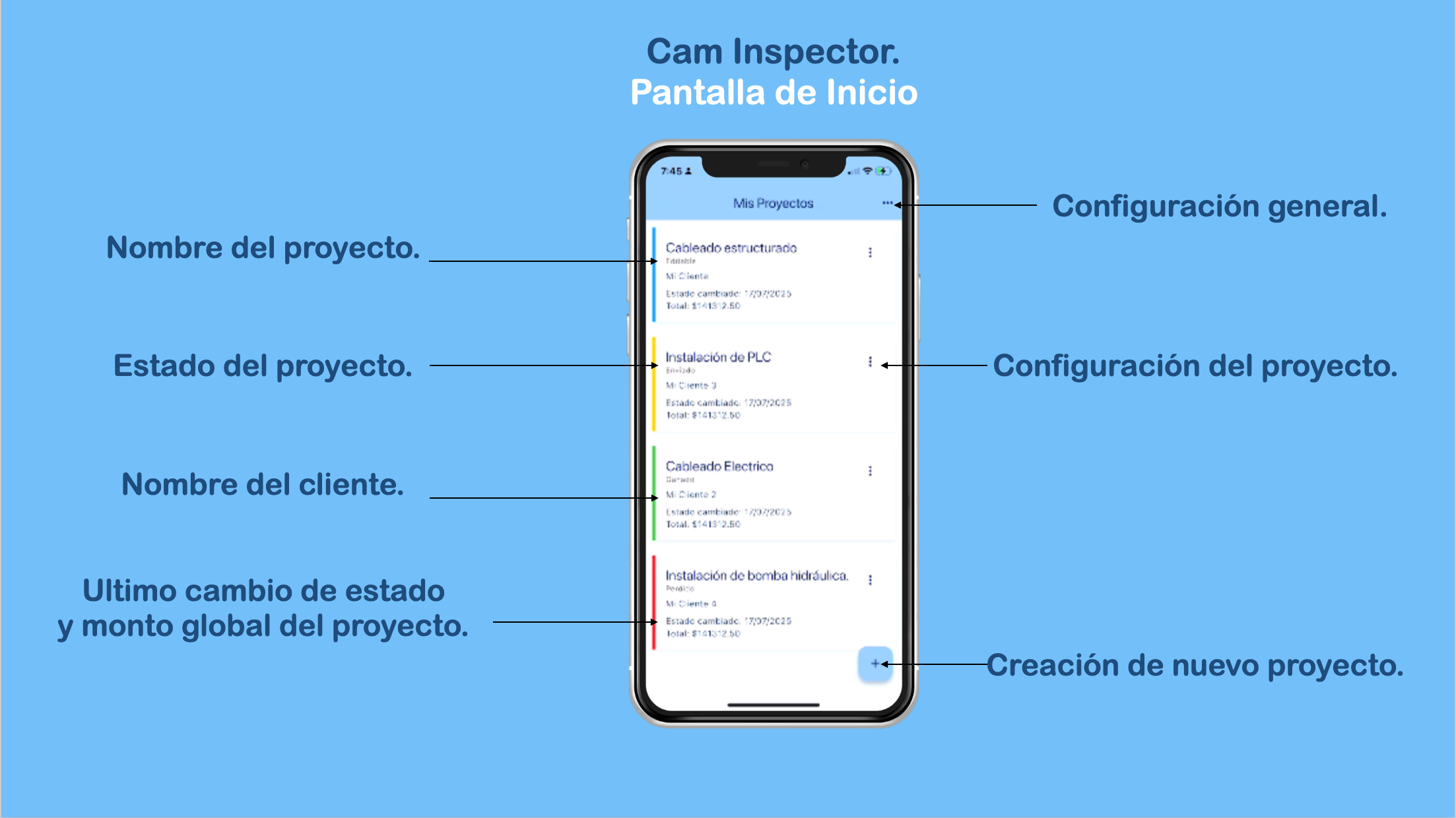
Project Cover
On the project cover, you can include your company logo, project title, and client data. The project creation date is generated automatically, and becomes the cover of the PDF document generated at the end.
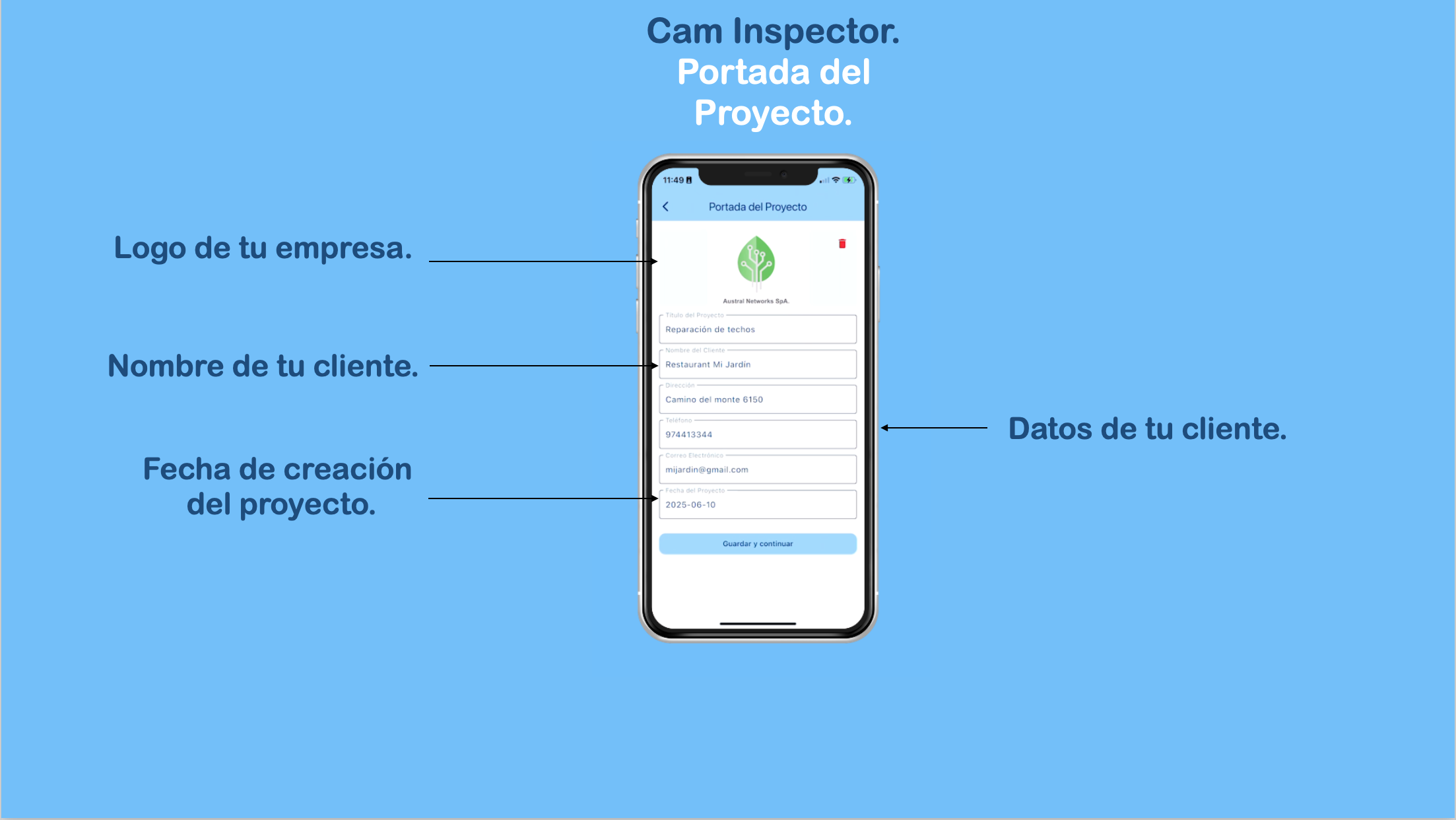
Introduction
This screen lets you write an introduction for your company or the project. Consider using a generic introduction if you plan to reuse it for multiple duplicated projects—this saves time on writing.
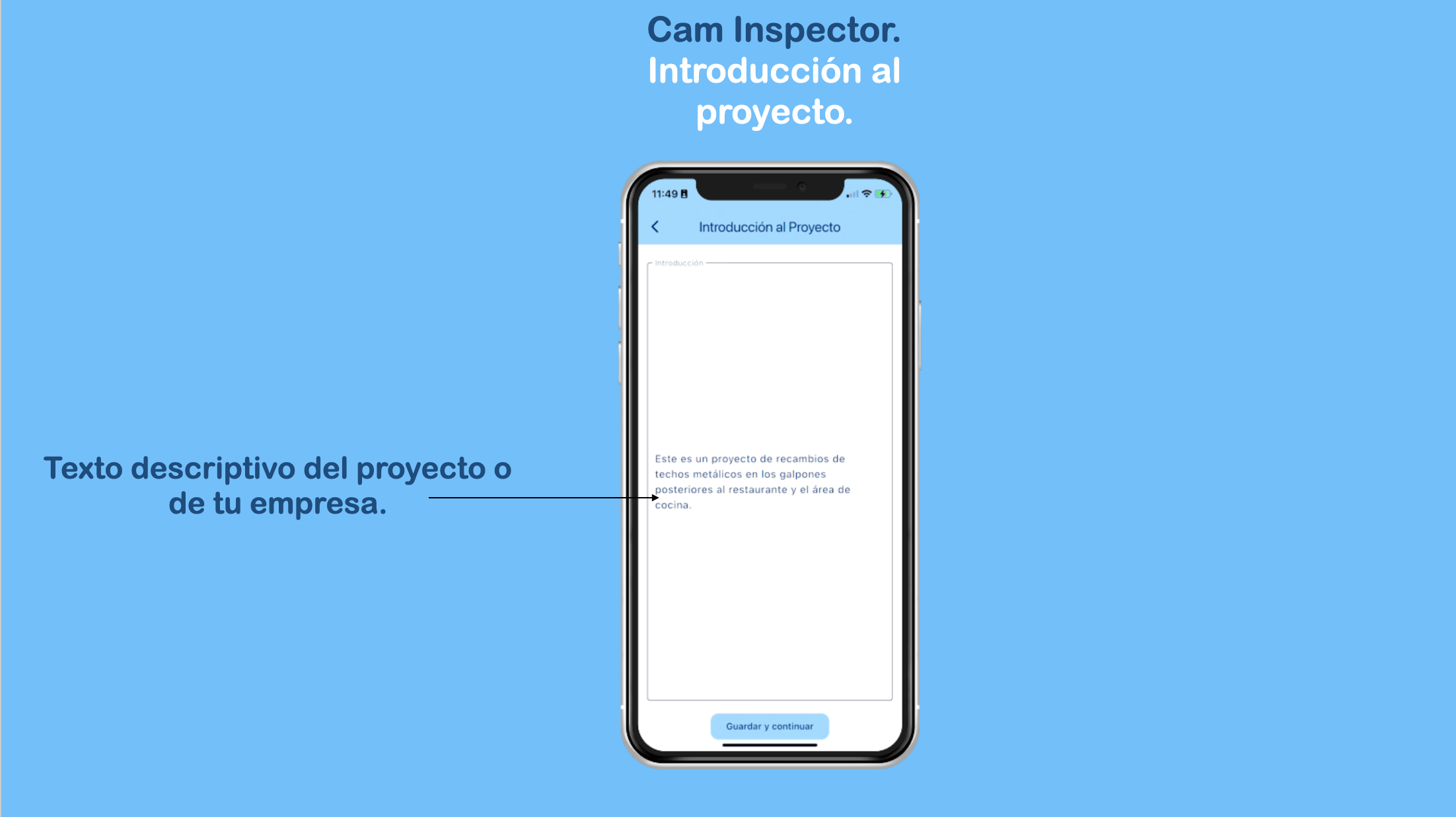
Photos & Comments
Here, you can upload photos from your phone's library or directly from the camera. For each photo, a pop-up window appears so you can add a description of the image.
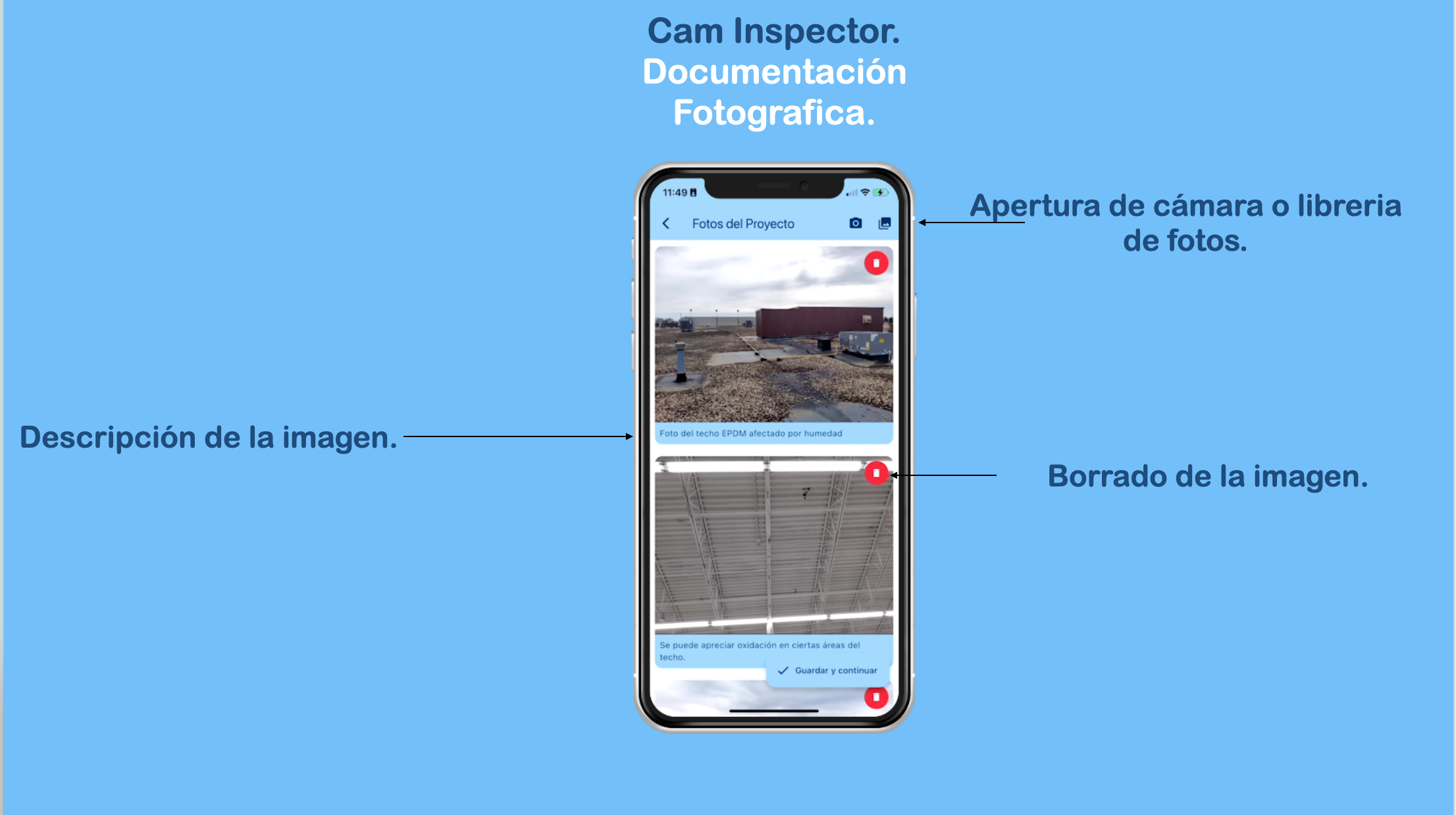
Quotation
On the quotation screen, search for a material you want to use in your project with our commercial partners. Selecting an item automatically loads its listed price; you just need to adjust quantity and measurement units. You can add a profit margin to the product/service, which is included in the item total and full quotation total—but not shown in the generated PDF. You can also add items and manually customize their descriptions, prices, and units.
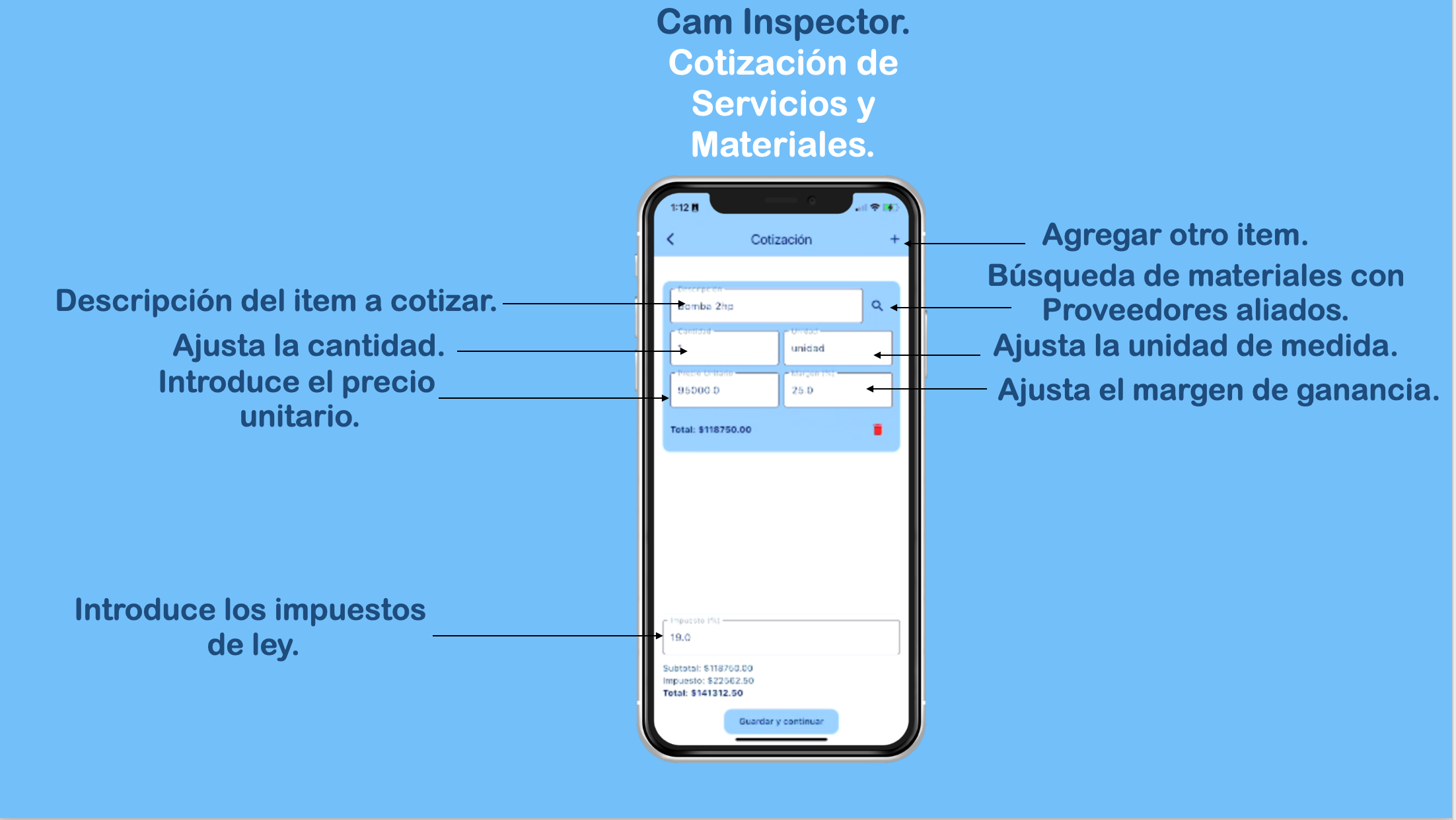
Signatures
This section specifies the people involved in the project and who need to sign, as well as payment terms.
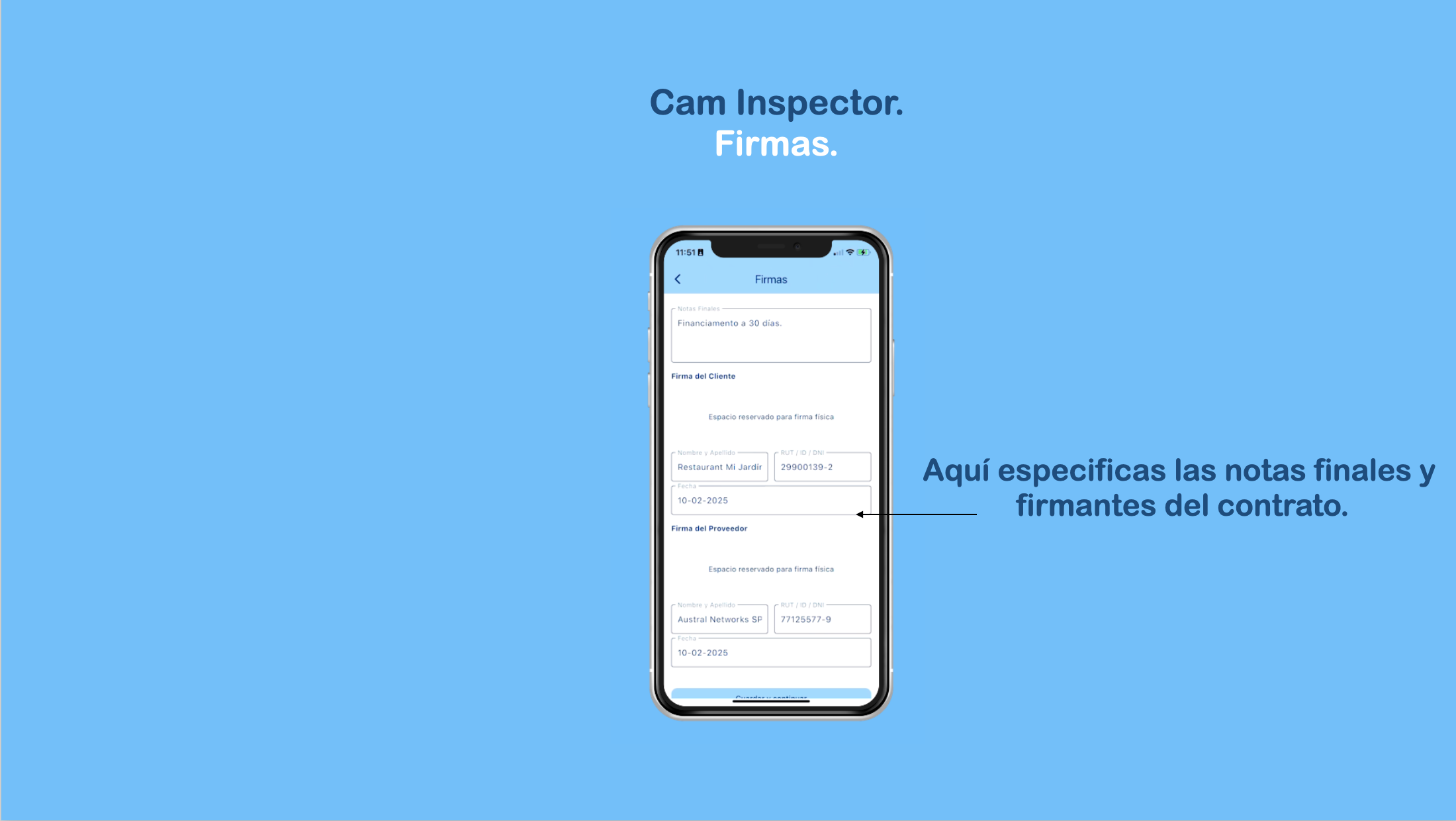
Terms & Conditions
Define your project’s terms and conditions here. By using a generic contract, you can reuse it across multiple projects.
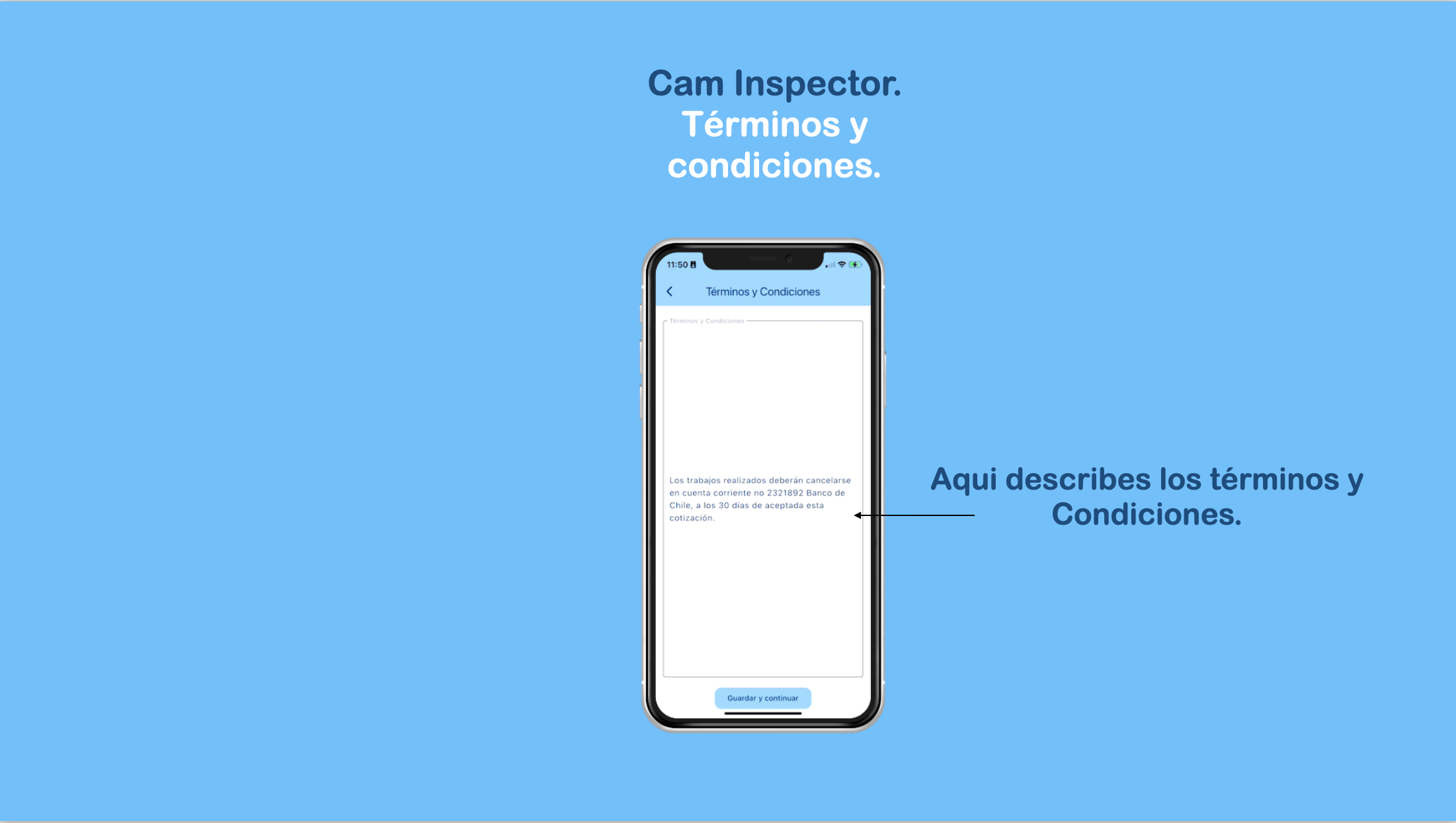
Export PDF
When exporting a PDF, your project is saved, and you can share the file through your preferred channel—email, WhatsApp, WeChat, etc. The PDF contains all completed sections, including photos, descriptions, and prices (with hidden margins).
You can see a sample PDF here.

Dashboards
In this section, you can view company performance regarding projects won, lost, or sent for client consideration. You can also track performance by amount and project count per quarter, semester, month, or year. Need dashboard customization? Contact us at: it@australnetworks.com
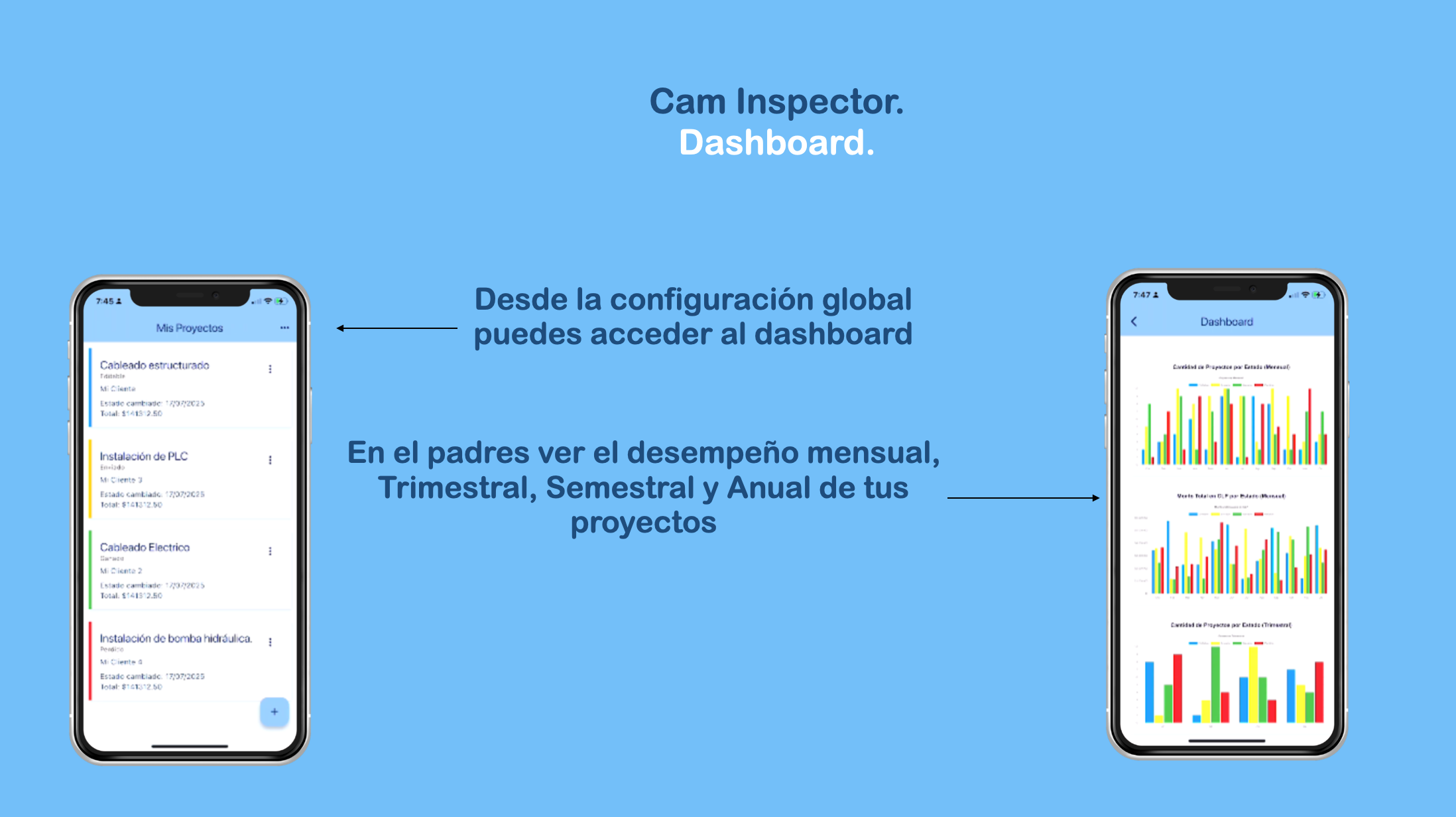
Promo Codes
Your trusted supplier can provide you with a promo code when creating your Cam Inspector account. This loads a price list with that supplier’s exclusive offers (some or all items), but does not restrict access to other supplier price lists.
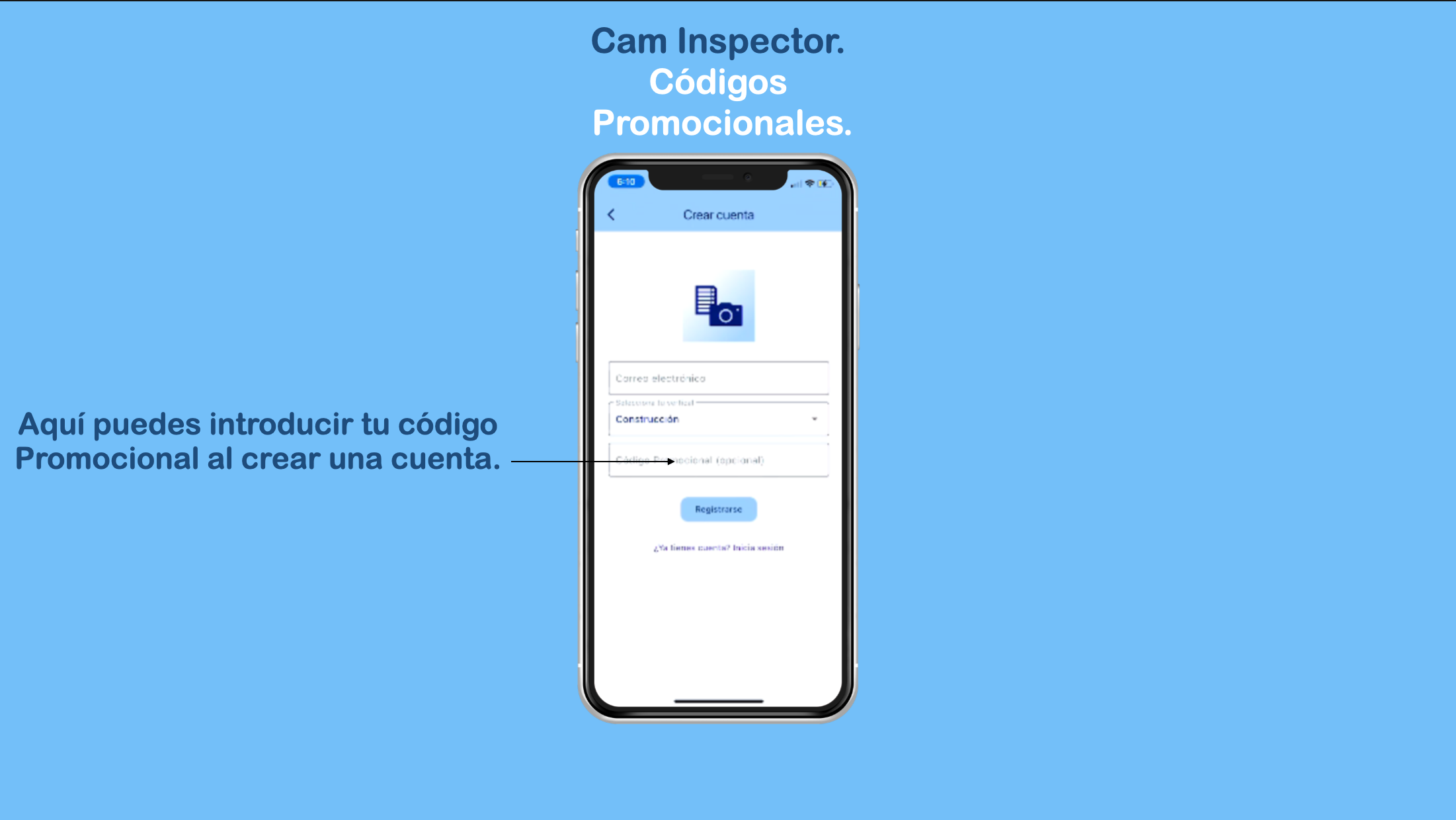
Use Cases
Electrical Panel Inspection
Register detailed images of electrical installations, identify critical points, and provide photographic evidence for quoting repairs or new installations.
Construction Site Supervision
Document requirements, material conditions, and compliance with technical specs using photos and precise notes.
Telecom Infrastructure Review
Capture the state of antennas, cabling, or racks, and include direct observations from the technician.
Plumbing Assessments
Photograph leaks, pipes, connectors, and fixtures. Add condition notes and repair quotations.
Property & Real Estate Sales
Generate photographic reports on properties to show their state and features to potential buyers or insurers. Include purchase terms, price, and real estate commissions.
Vehicle & Machinery Inspection
Visually document damage, required maintenance, or status before service. Quote parts and repairs.
Gardening & Landscaping Services
Capture requirements, plant details, pruning, irrigation, and interventions.
Data Center Implementations
Visually review racks, UPS, structured cabling, or server and fiber installations; include detailed quotes for materials and installation.
Book Your Demo!
📆 Any questions? Want to discuss your use case? Book a meeting and let’s talk!
Legal
Terms and Conditions of Use
Developed by: Austral Networks SPA, Chile.
1. Acceptance of Terms
By using CAM Inspector, you agree to these Terms and Conditions. If you do not agree, do not use the service.
2. Service Description
CAM Inspector is a SaaS platform that enables collection and management of field project data, including materials, labor, photographs, signatures, quotations, and PDF report export. Available for individual users, companies, distributors, and manufacturers.
3. Registration and Accounts
You must provide truthful and up-to-date information. You are responsible for keeping your credentials secure.
4. Permitted Use
- Use the service for illegal activities.
- Copy, modify, or redistribute the software without authorization.
- Introduce malicious code.
5. Intellectual Property
All CAM Inspector content, trademarks, and software are owned by Austral Networks SPA or its licensors.
6. International Data Transfers
You acknowledge that data may be transferred and processed in other countries in compliance with applicable law.
7. Limitation of Liability
The service is provided “as is.” Austral Networks SPA does not guarantee continuous availability or error-free operation.
8. Modifications
Austral Networks SPA may modify these terms. Changes will be communicated, and continued use implies acceptance.
9. Contact
For inquiries and requests to delete your account and associated data stored on our servers: it@australnetworks.com
Privacy Policy – CAM Inspector
Data Controller: Austral Networks SPA, Chile.
1. Data We Collect
- Identification and contact data.
- Work and project information.
- Photographs, signatures, and related documents.
- Location data.
- Device technical data.
2. Purpose of Processing
- Provide and improve the service.
- Communicate with users and clients.
- Analytics and statistics for distributors and manufacturers.
- Comply with legal obligations.
3. Legal Basis
Contract performance, legitimate interest, and consent when required.
4. Retention
Data will be stored for 5 years or until deletion is requested.
5. Data Sharing
We may share data with distributors and manufacturers under agreements ensuring data protection.
6. International Transfers
Data may be transferred to other countries in compliance with applicable law (GDPR, LGPD, etc.).
7. User Rights
Access, rectify, delete, object, and request portability. Requests via it@australnetworks.com (this is also the contact address to request deletion of your account and associated data stored on our servers).
8. Security
We apply technical and organizational measures to protect data.